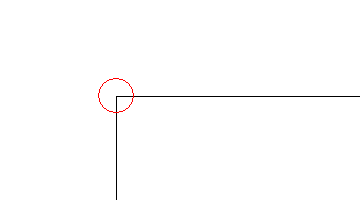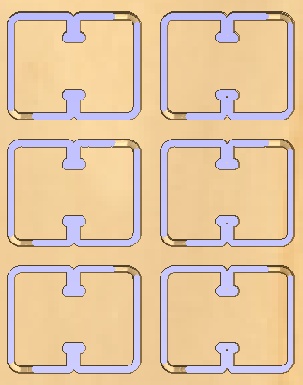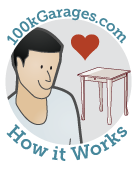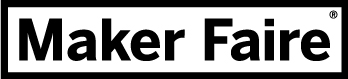Working with your Fabber:
A Practical Example
by Bill Young, 100kGarages
Once you have finished your design work, or helped a Designer finish it for you (or otherwise acquired a design for your project), it's time to pass it on to the Fabber to take over.
Step 1. The Fabber Will Double Check Your Work!
Don't be upset when the Fabber double checks your files... it's part of their job. It's just as important to them as it is to you that your parts turn out right, so the first thing they'll do when they receive your files is to make sure that they understand any special instructions or specifications. For this project I wanted dogbones in the inside corners of all the slots, so I needed to make sure the Fabber knew the style of dogbone that I wanted and needed to make sure this would work out correctly with the bit that the Fabber would be using.

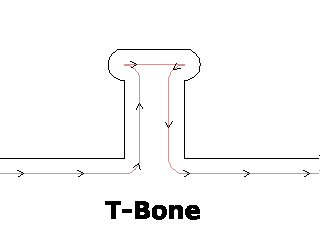
Two styles of "dogbone" fillets to allow inside corners to meet accurately. Black line is part and tan line is path of bit.
Next the Fabber will open the file in their CAM software and make sure everything looks OK. Sometimes lines that LOOK like they are connected really aren't, or there can be duplicate lines on top of each other than will cause problems. Some pieces may be too close to each other for the bit or extend beyond an edge, and have to be moved. As you become more comfortable with your Fabber you may ask them to make any changes, or revise them yourself and re-submit them.
Your Fabber may also have some suggestions that will make your life easier. He may be using tabs...short sections where a little material is left to help hold the parts together...to help hold small parts while cutting. He would usually remove these tabs after cutting to release the parts, but you might want him to leave them uncut, so that the parts are held in the sheets for shipping.
Step 2. The Fabber Makes Some Cutting Decisions
Once you and the Fabber are happy with the design drawings, the Fabber will open the drawing in their CAM program and define the material that will be cut...its size and thickness. The Fabber will then make some decisions based on cutting preferences and might add machining features like tabs to hold the parts while cutting, ramps to ease the bit into the material and prolong cutter life, and then make bit selection based on the material and machining features selected.
To confirm any decisions or changes that were made, or just as a double-check to make sure that you're getting what you imagined, the Fabber can send you a preview screen capture from the CAM toolpathing software that will show the parts the way they are laid out and cut, using a "virtual" bit the same size as the one they'll be cut with and showing all the special features (like the tabs shown here in corners).
Step 3. Getting the Parts Ready for You
Once these aspects of the cutting project are defined, a toolpath file is generated by the software, the selected material is loaded on the tool, and the job is cut. When the cutting is finished the Fabber will remove the sheet from the tool and do any post-processing steps that might be needed, like cutting tabs to release the parts from the rest of the sheet and examining all the parts for any defects. Then, depending on how close you are to the Fabber's shop, the part will either be assembled for you to pick up or be prepared for shipping.
Step 4. Your Job's Not Done Yet!
Consider yourself amazingly lucky if the first version of your design turns out just the way you wanted! The most likely case will be that it's pretty close, but once you work with your new parts a little you'll think of a couple of small things that you would like to change. This refinement stage is an important part of the design process, so don't feel bad. Until you have the real version of something in your own hands, it’s hard to tell how it will look, feel, and function.
In the Spotlight
The Project Board
A snapshot of current activity
- R8 Paddle 3P...Open for Bidding
- BBQ Smoker Parts...Open for Bidding
- Home DJ Booth...Open for Bidding
- Spindle...Open for Bidding
- Auraclones 25...Delivered